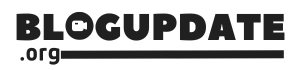Taking a screenshot on a Chromebook is straightforward. Follow these simple steps:
- Press Ctrl + Show Windows keys simultaneously to capture the whole screen. The ‘Show Windows’ key resembles a rectangle with two lines on the right.
- To capture a specific portion, press Ctrl + Shift + Show Windows, then click and drag the cursor over the desired area.
- Screenshots are saved in the ‘Downloads’ folder for easy access.
For more detailed information, visit the WikiHow website.