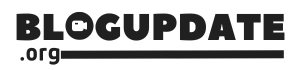Google Docs makes it easy to enhance your document with a text box. Here’s how to add one quickly:
- Open your document in Google Docs.
- Go to Insert, then choose Drawing.
- Click + New to open the Drawing tool.
- Select the Text Box icon, then draw the box.
- Input your desired text and format it as needed.
- Hit Save and Close to insert the text box into your document.
For more detailed instructions, visit Google Docs’ homepage. Adding a text box is that simple!