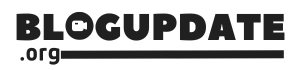Google Docs offers a seamless way to add text boxes to your documents, enhancing the formatting and flow of your content. Follow these simple steps:
- Open your Google Docs document.
- Select “Insert” from the menu bar.
- Choose “Drawing” then click on “+ New.”
- In the Drawing tool, click on the “Text box” icon (a square with a ‘T’ inside).
- Click and drag to draw your text box, then type your desired text.
- Once done, click “Save and Close.”
Enhance your documents efficiently by integrating text boxes. Learn more about Google Docs on their official site: Google Docs.